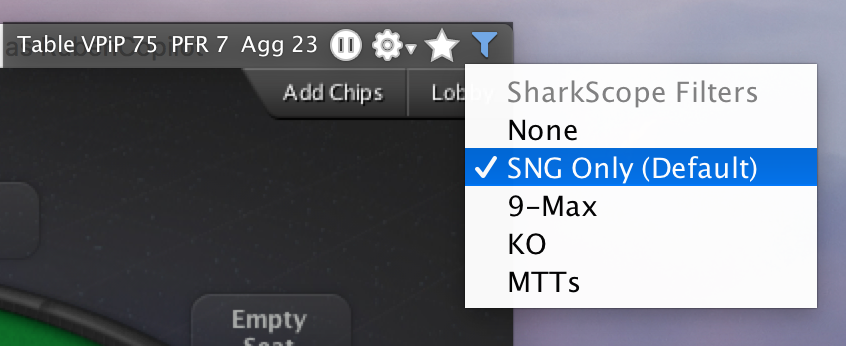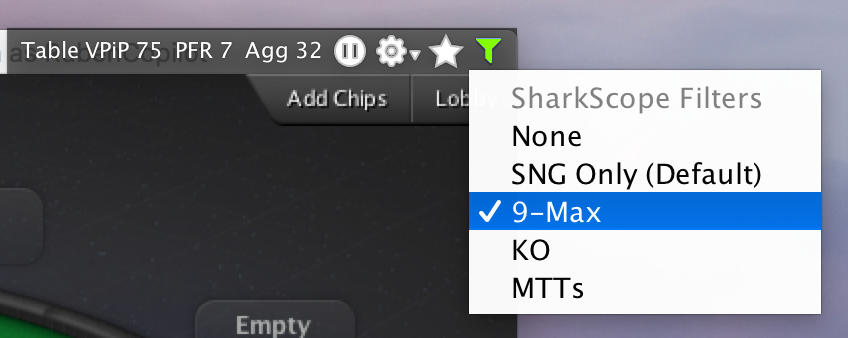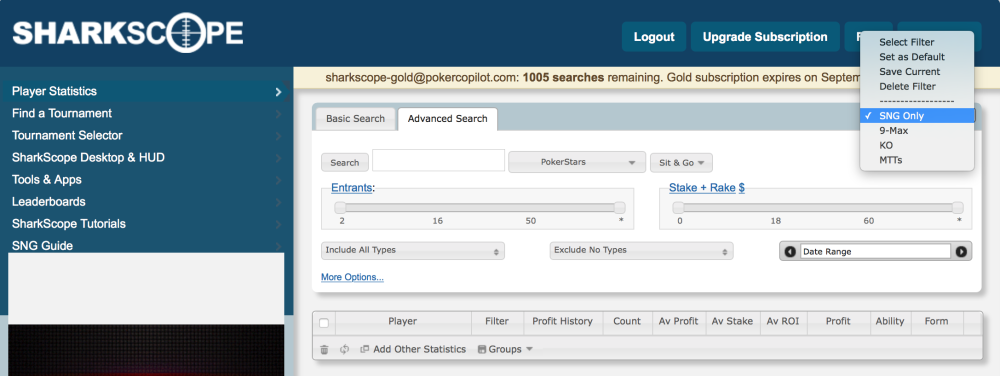You can change your SharkScope filter directly from the HUD. Just click on the filter icon you see in this picture:
The icon’s colour changes as follows:
- White: No filter applied.
- Blue: Default filter applied (the one you have set in Poker Copilot’s preferences).
- Green: Filter for this table has been changed directly from the HUD.
- Warning: The filter you’ve chosen to show on this table was deleted from the SharkScope website. You need to go the the Poker Copilot preferences and change your SharkScope filters.
Default filter
Filter changed from the HUD
Deleted filter
You can create new filters or edit existing ones on the Sharkscope website with your SharkScope account.
To set your default filters for each game type and each table size go to “Poker Copilot > Preferences > SharkScope > SharkScope HUD statistics filters”.
Need more help with this?
Don’t hesitate to contact us here.