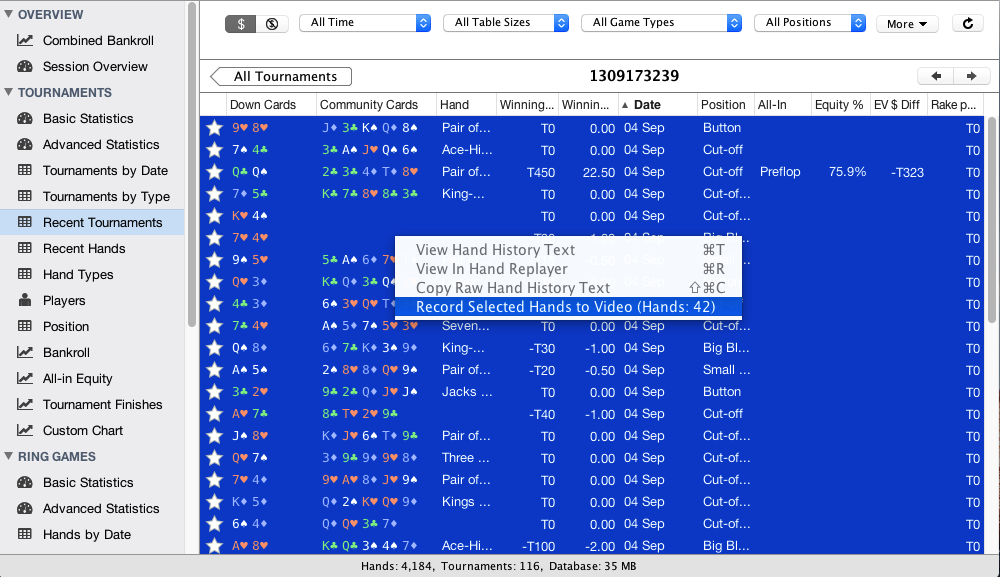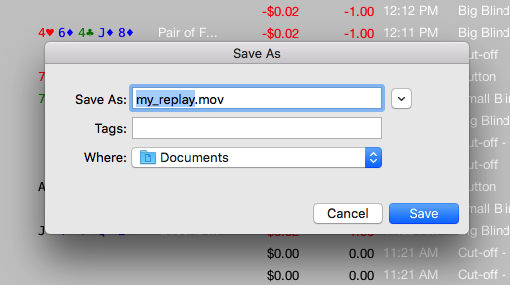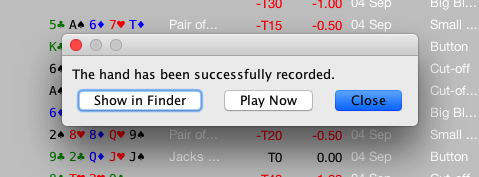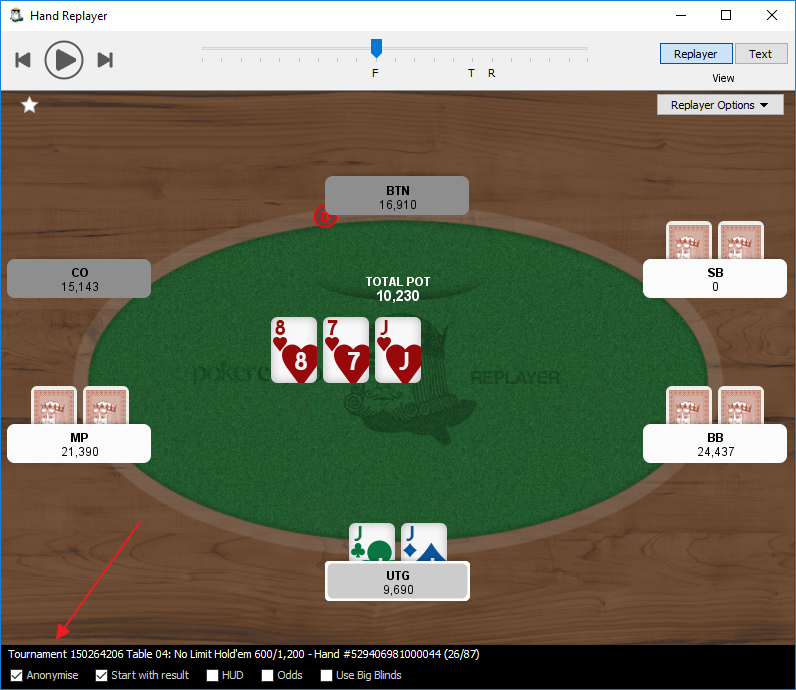You can record multiple hands into one video. You can even record a whole tournament at once, to share with your poker coach.
Here’s how it works:
Either:
- View a table of hands in Poker Copilot. For example, Recent Hands, or drill down into a Recent Tournament
- If desired, adjust the sorting of the table. Typically when recording a tournament you would sort the table ascending by date, so the played hands are recorded in the same order they were played.
- In the table, select the hands you want to record. Hold down the shift key while selecting hands so that you can select multiple hands. Or press Cmd+A (Ctrl+A on Windows) to select ALL the hands in the table.
- Right-click anywhere in the selection. A drop-down menu appears. Select Record Selected Hands to Video
Or:
- In Recent Tournaments (or any other screen showing a list of tournaments), right-click on the tournament and select Record Tournament to Video. This will automatically record all the hands in the tournament, in order from first-played hand to last-played hand.
- Choose a name for the video, click “Save”, wait a moment
Now you have a video! You can open it in QuickTime, Windows Media Player or with another video player, such as VLC. You can upload it to YouTube.
Tip: Player names are anonymised if the setting is set inside the hand replayer. If you wish to change this setting for your recording, open the hand replayer for a single hand and change the setting there.
Need more help with this?
Don’t hesitate to contact us here.