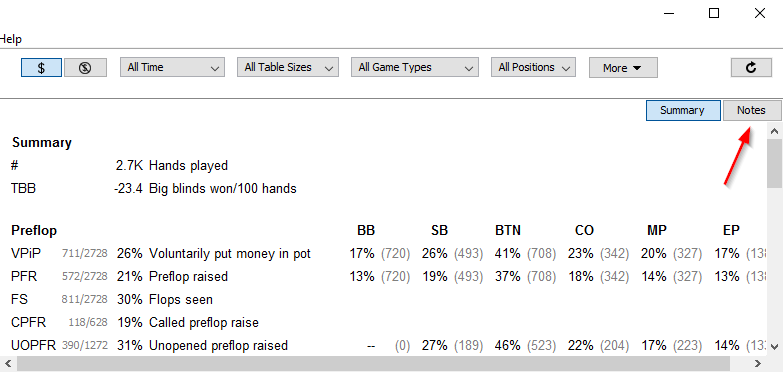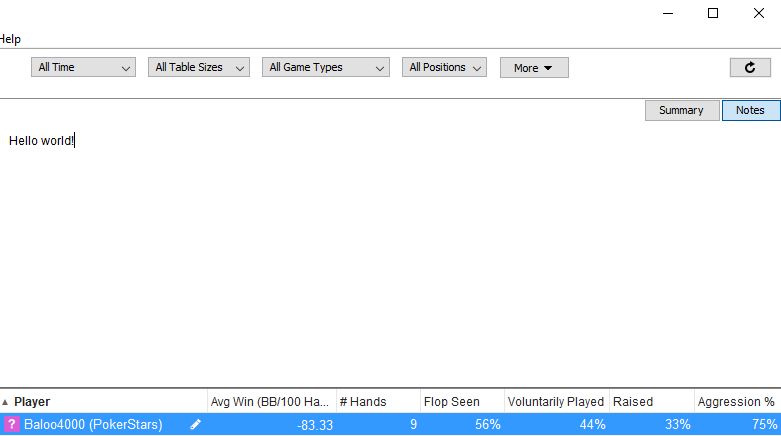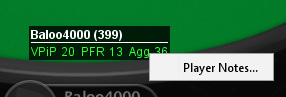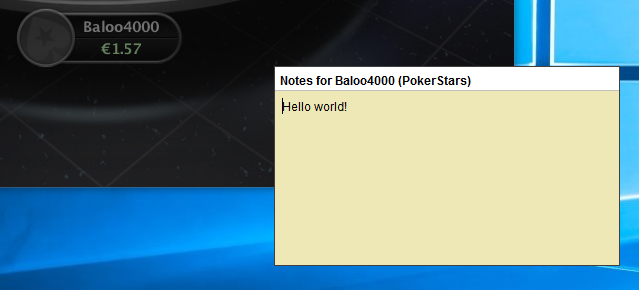You can take notes on players. There are three ways to access the note taking window:
1. In the Players summary, click the button “Notes” in the top right corner.
You can then edit your notes on that player by clicking in the white space titled “Add notes for player”
2. In the HUD by right-clicking on a player’s HUD panel and selecting “Player Notes…”
You can close the floating note window by hitting Escape or by clicking anywhere outside of the notes window.
3. In the hand replayer by right-clicking on a player and selecting “Player Notes…”
All notes are saved automatically while you’re editing. There is no need for you to confirm or save changes explicitly.
If you have notes for a player, a pencil icon appears next to that player’s name:
Need more help with this?
Don’t hesitate to contact us here.