Poker Copilot offers powerful hand filtering. You can use the filters to find specific hands, track-down problems, or separate out certain types of hands from others.
The filter bar appears on any screen where it is applicable. Here are the default filter options:
Customizing available filter options
Initially you’ll only see a few options on the filter bar. We’ve selected the options we think are useful to most poker players.
If you’d like to be able to filter by more advanced categories, click on the filter configuration icon, that appears as a cog. A full list of all available filters appears. You can select which filter options appear on the filter bar and which are hidden. Here I’ve added Poker Network, Hero, and Statistics. I’ve turned off Game Type. Notice how the filter bar (behind the menu) has already updated to make the changed filter options available.
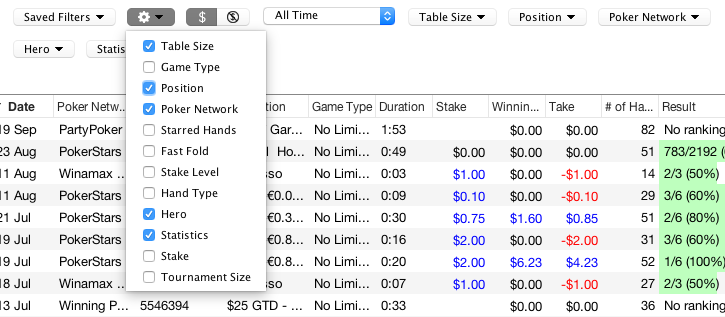
Custom Hand Type Filter
You may set hand types as multiple ranges
Multi-select filters
Most filters let you select any number of options. Here you can see that I’ve set the filter to show all hands played on 5-max or 6-max tables. This is no limit to how many options you can select in most filters.

By setting all the filter options except for one value, you can effectively exclude certain hands. Here I’ve excluded all hands played on 3-max tables.
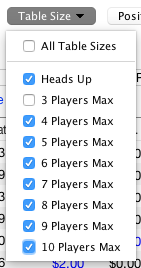
Removing filters
Each filter that you’ve chosen gets displayed in the lower part of the filter bar. This reminds you that this filter is active. On the right-hand side of each of these filter labels is a small cross. Click on the cross to instantly remove the filter.

To remove all filters at once, click on the Reset Filter link.
Saving filters
If you often use the same set of filter options, you can save these options for later quick retrieval. When you’ve set a filter, a small Save Filter link appears. Click on this link, give the filter a name if you don’t like the auto-generated name, and click on the Save button. The filter bar will now have a new drop-down menu, labelled Saved Filters. From here you can recall and re-apply the filters you’ve saved.
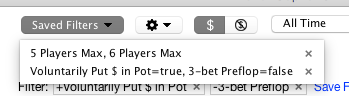
In the Saved Filters drop-down menu, each item has a small cross on the right-hand side. Click on this to remove saved filters completely if you no longer have any need for them.
Statistics filter
Possibly the most powerful filter is the Statistics filter. This allows you to find precise situations you encountered on the poker table. The statistic filters have three options each, True, False, and Any. Any means that the statistic is not taken into account at all when filtering hands. True and False include and remove hands. For example, in this screenshot, I’m selecting all hands in which I put money in the pot preflop, but in which I didn’t 3-bet:

Notice how this filters are shown in the lower part of the filter bar. A small plus sign in front of “Voluntarily Put $ in Pot” indicates that this is true. A small minus sign in front of “3-bet Preflop” indicates that this is false.

Combining filters
There is no limit to how many filters you use at once. All of them will be applied, letting you analyze very precise situations. For example, here I’m viewing all No Limit Hold’em hands I played this year on Winamax or PokerStars, on 3-max tables, where I won without showdown, while on the button:

Appendix – Filters List Detail:




Filter by Format: This filter is available as long as you have an active SharkScope membership.
![]()
Need more help with this?
Don’t hesitate to contact us here.


